Best disk cloning apps
Donemax Disk Clone or DMclone is one of the very special cloning applications that will help you transfer all the contents of your storage units from the old to the new without problems, the advantage of the application is that it is easy to use and does not need to be a professional in dealing with it and does not need to be experienced in using the computer, we will explain Of course, the application is detailed after presenting its advantages and capabilities, so follow with us how to use the application and what are its most prominent advantages and capabilities.Application features
- Advanced disk cloning
- Completely safe
- Compatibility with many devices
- easy to use
How to clone a storage disk?Download the application from the link above
Open the application, you will find that there are two modes of applicationI to clone Partition
The second to clone a full disk
Partition cloneChoose the source partition for the data and the partition to which you will copy everything
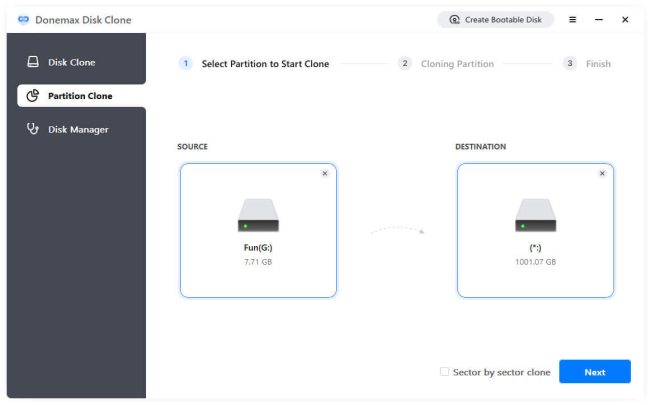
Click Next
Now monitor the partition of the new partition and you can increase its size if you want
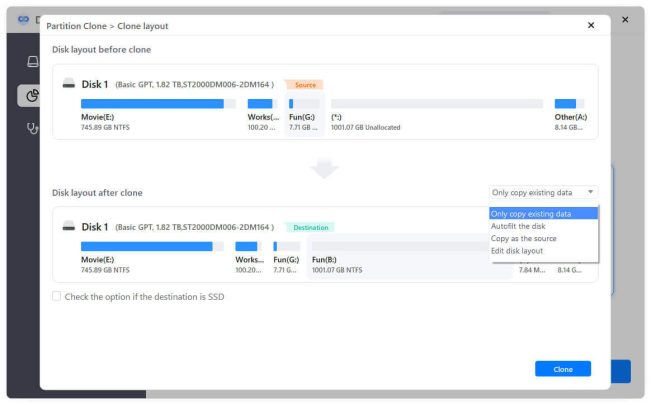 Check the option if the target is SSD if you are copying to an SSD
Check the option if the target is SSD if you are copying to an SSD
Now you have 4 options to choose from copy modeThe first option is to only clone existing data, which will copy files only from the source to the new partition
The second option is Autofit the disk, which reduces or enlarges the partition to suit the files that will be copied to it
The third option, Copy as the source, will convert the new partition into an identical copy of the old one
The fourth option, Edit disk layout, allows you to fully control the new partition and change its size and location
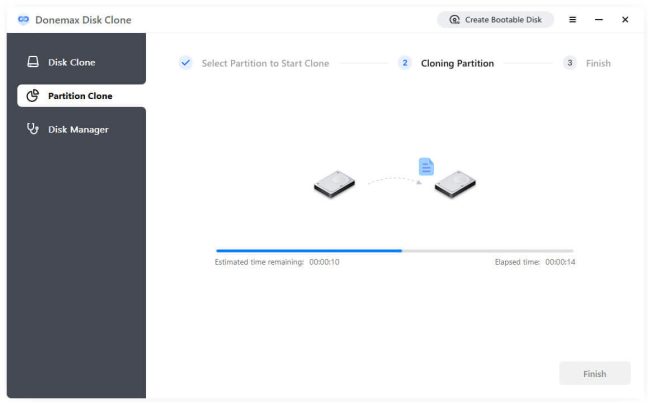
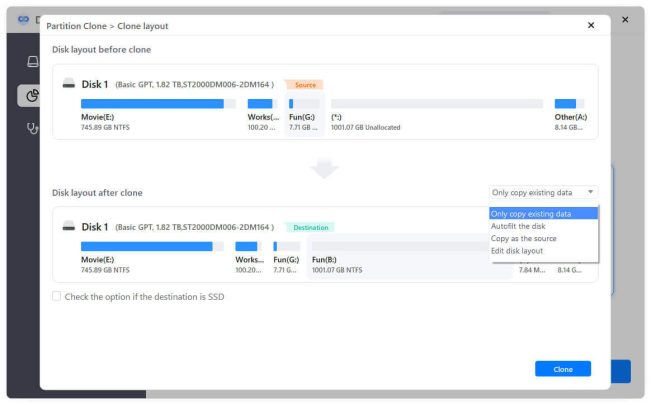 Check the option if the target is SSD if you are copying to an SSD
Check the option if the target is SSD if you are copying to an SSDNow you have 4 options to choose from copy modeThe first option is to only clone existing data, which will copy files only from the source to the new partition
The second option is Autofit the disk, which reduces or enlarges the partition to suit the files that will be copied to it
The third option, Copy as the source, will convert the new partition into an identical copy of the old one
The fourth option, Edit disk layout, allows you to fully control the new partition and change its size and location
Click the Clone button to start the cloning process
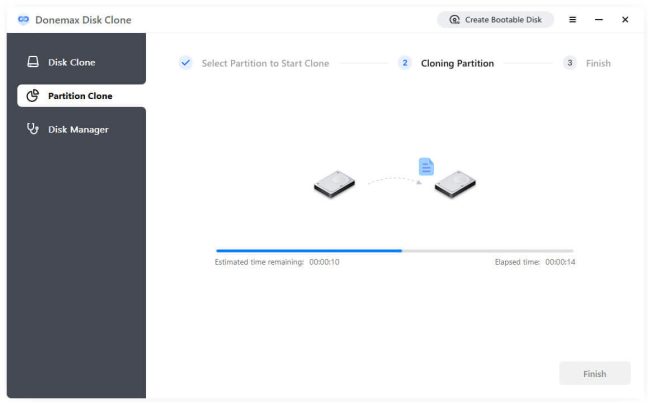
Wait for it to finish
Full Disk CloneChoose the source disk for the information to which you will copy the information after that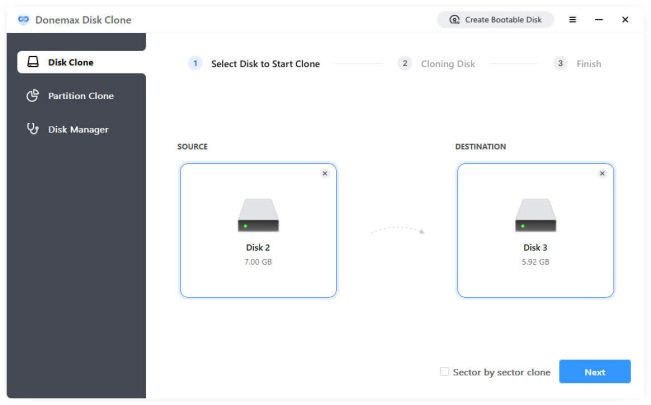 Make sure the Sector by Sector Clone option is enabled below
Make sure the Sector by Sector Clone option is enabled belowClick Next to control the disk to which the data will be copied, and you will also see 4 options
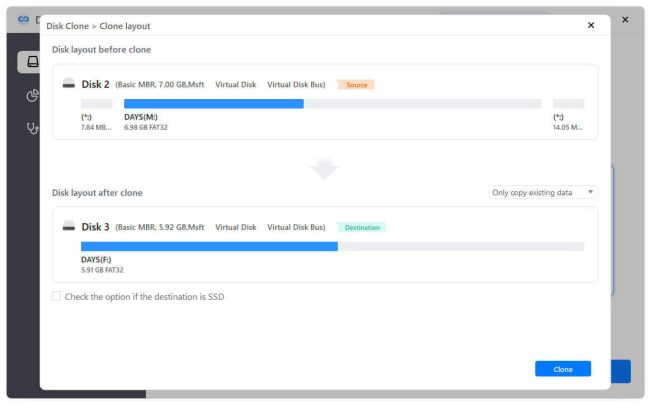 The first option is to choose Only clone existing data, so it only copies files from the source to the new disk
The first option is to choose Only clone existing data, so it only copies files from the source to the new diskThe second option is Autofit the disk, which reduces or enlarges the partitions on the new disk to suit the files that will be copied to it.
The third option, Copy as the source, will convert the new partition into an identical copy of the old one
The fourth option, Edit disk layout, allows you to take full control of the new disk and change its size and location
Check the option if the target is SSD if you are going to copy to an SSD as in the previous section
Now press the Clone button to start cloning
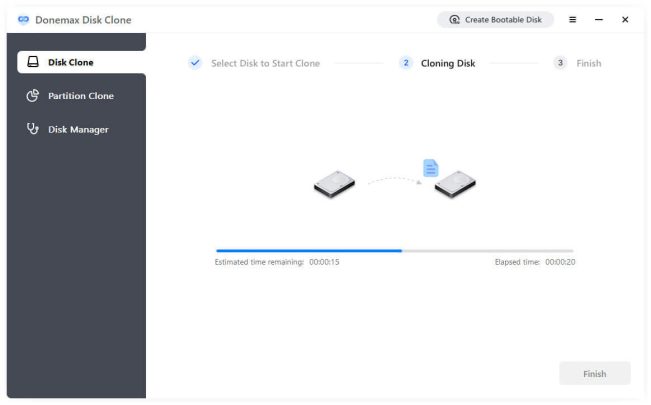 After completion, make sure that all your data is in the new disk, and if you are cloning a disk for the system, close the device and try to open the device using the new disk only.
After completion, make sure that all your data is in the new disk, and if you are cloning a disk for the system, close the device and try to open the device using the new disk only.Important NotesDo not clone on a partition or on a disk with a space less than the original you have. Make sure that the new disk or partition has a space greater than or equal to the original.
Make sure that the data receiving disk is empty before you copy anything to it, as everything on it will be erased

