Learn effective techniques to optimize the performance of your Microsoft Edge browser on Windows 10 and 11. Discover valuable tips and tricks to enhance speed and efficiency for a seamless browsing experience.
The Microsoft Edge browser is one of the most popular browsers used on the Windows 10 and 11 operating system alongside Google Chrome. Regardless of its advantages and disadvantages, many users sometimes face problems in terms of performance and speed. If you sometimes experience slowness in the Microsoft Edge browser, it is time Time to help speed up Microsoft Edge and get everything done faster on Windows 10 and Windows 11.
Method 1: Restart Microsoft Edge browserGo to the start menu and search for Task Manager.
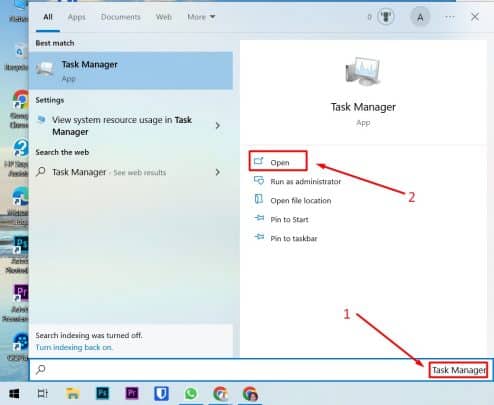
You will notice that the browser is closed immediately.
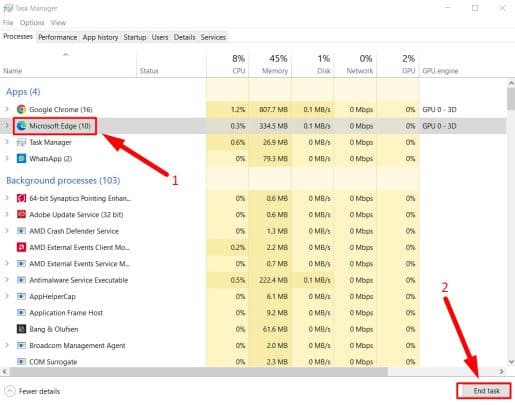
Now launch the browser again and you will notice an improvement in the browsing process.
Method 2: Disable Microsoft Edge browser when you turn on your computerRunning the browser at Windows startup may slow down the browser’s usage experience, so you need to disable Microsoft Edge browser opening at startup automatically, through these steps:First, go to the start menu, and then go to Settings.
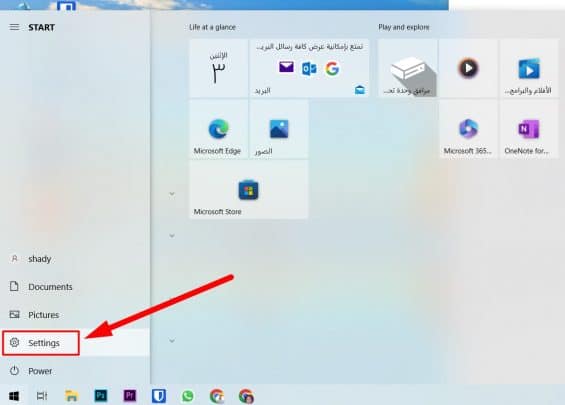
Then go to the Apps section.
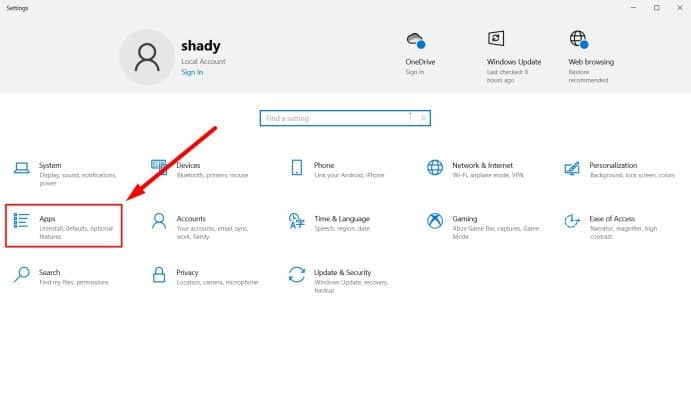 Then go to the Startup option as shown, and disable the browser during startup.
Then go to the Startup option as shown, and disable the browser during startup.
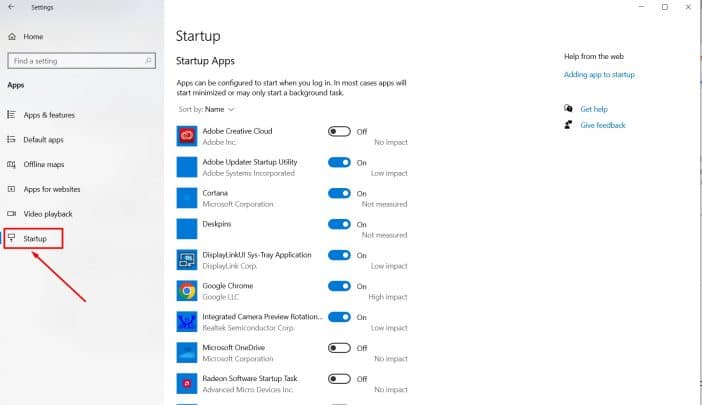
Method 3: Disable preloading of new pagesGo to the “⋯” symbol that is located at the top right or left, depending on your language of use, and then click on Settings.
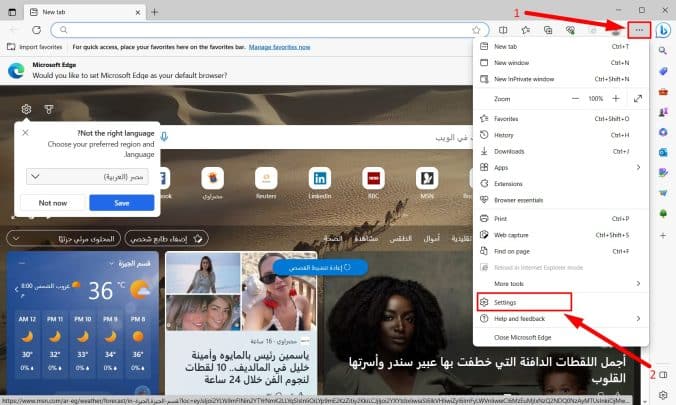 And then click on the Start, home, and new tabs option, which is located in the left sidebar, as shown.
And then click on the Start, home, and new tabs option, which is located in the left sidebar, as shown.
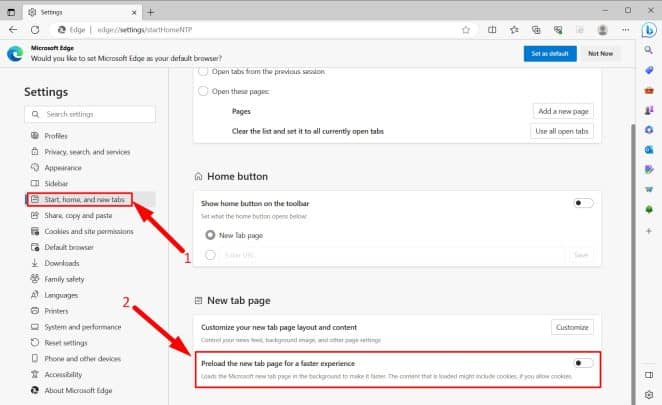
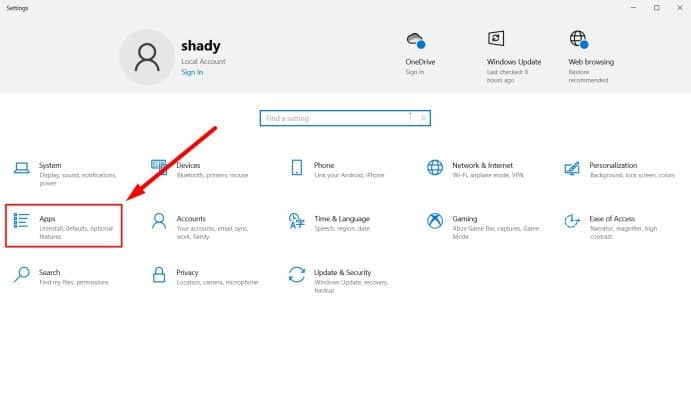 Then go to the Startup option as shown, and disable the browser during startup.
Then go to the Startup option as shown, and disable the browser during startup.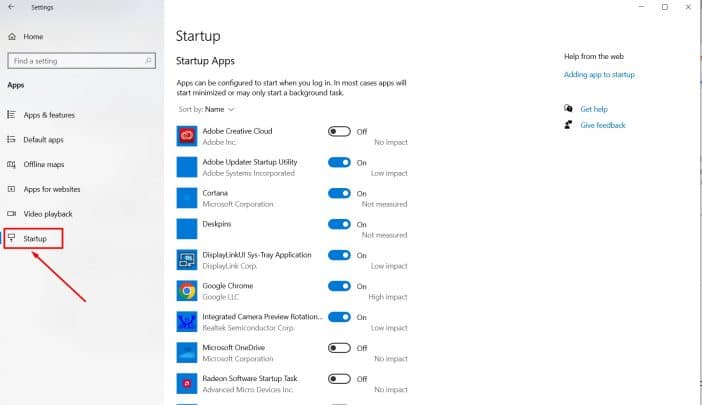
Method 3: Disable preloading of new pagesGo to the “⋯” symbol that is located at the top right or left, depending on your language of use, and then click on Settings.
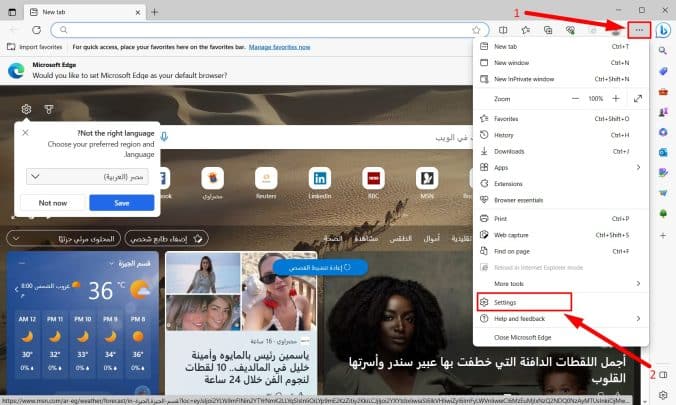 And then click on the Start, home, and new tabs option, which is located in the left sidebar, as shown.
And then click on the Start, home, and new tabs option, which is located in the left sidebar, as shown.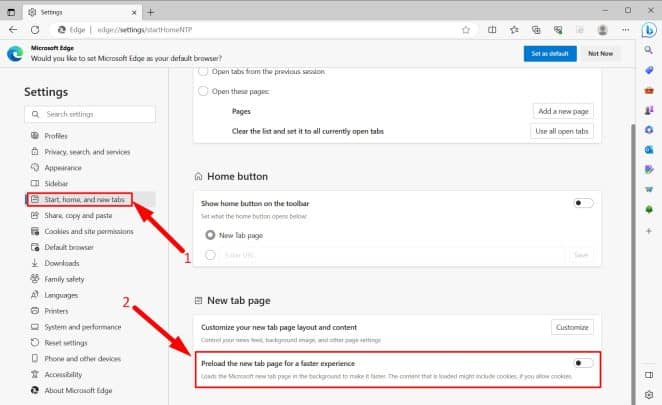
And then disable preloading of the new web page.
Method 4: Delete website files and data from the browser
We are not supposed to put this method, but it is possible that the browser slows down due to the storage memory data saved inside the browser, and this may slow down Microsoft Edge, and in this case you will need to delete this data immediately from the browser settings itself, by following these steps:Go to your browser settings.
Then go to the “Manage and delete cookies and site data” option.
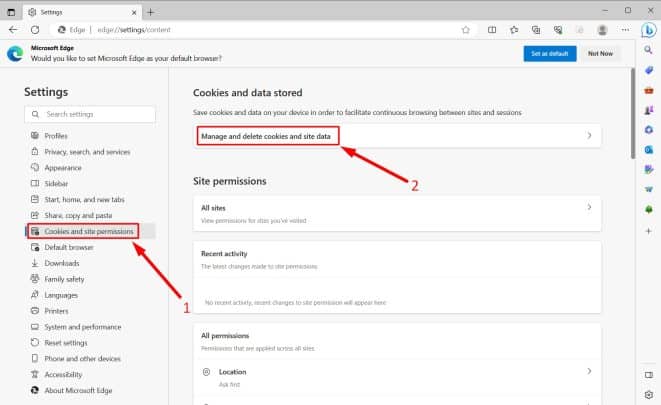
Method 4: Delete website files and data from the browser
We are not supposed to put this method, but it is possible that the browser slows down due to the storage memory data saved inside the browser, and this may slow down Microsoft Edge, and in this case you will need to delete this data immediately from the browser settings itself, by following these steps:Go to your browser settings.
Then go to the “Manage and delete cookies and site data” option.
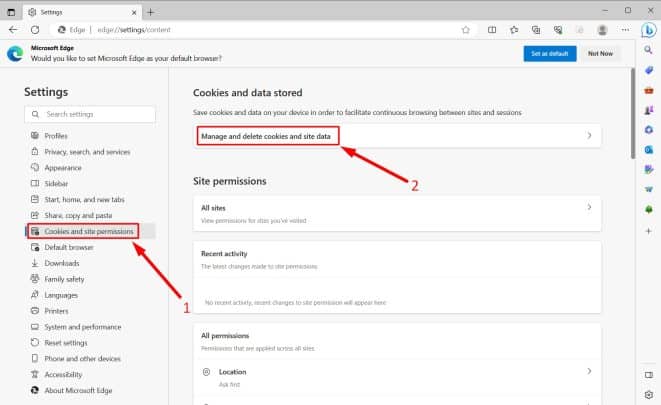
From there, three options appear. Click on See all cookies and site data as shown.
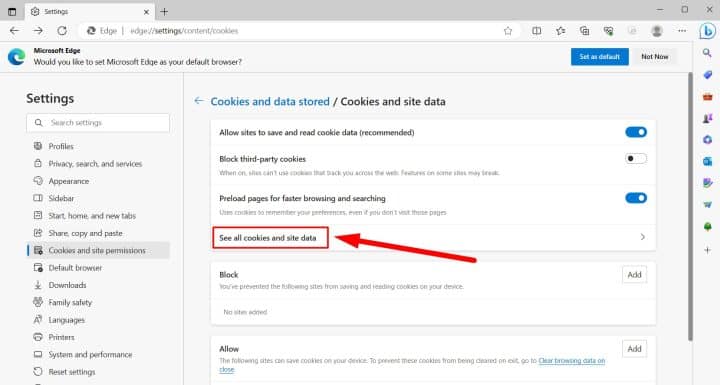 You will immediately see the option to remove all.
You will immediately see the option to remove all.
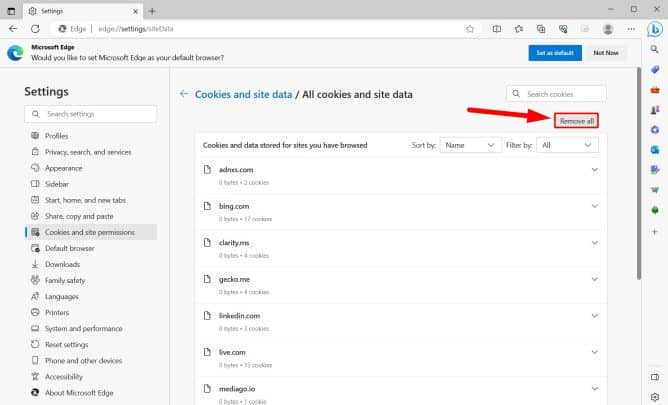
In the end, we can say that how to speed up the Microsoft Edge browser is an important thing to know, so in this article we have explained all the necessary steps to enjoy a fast and responsive browsing experience so that you can complete all tasks naturally and smoothly.
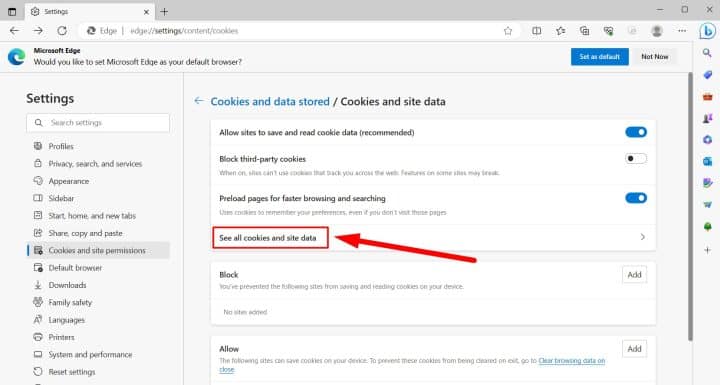 You will immediately see the option to remove all.
You will immediately see the option to remove all.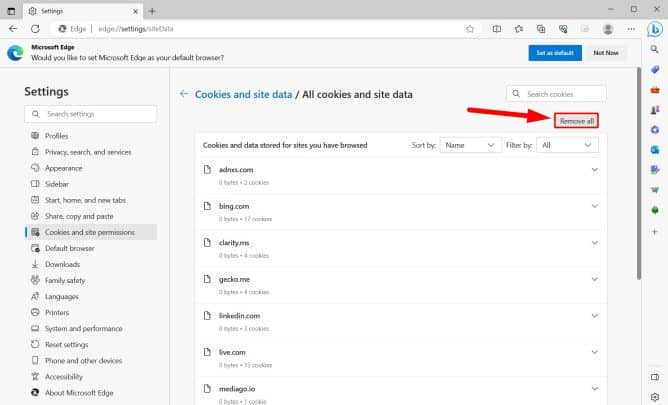
In the end, we can say that how to speed up the Microsoft Edge browser is an important thing to know, so in this article we have explained all the necessary steps to enjoy a fast and responsive browsing experience so that you can complete all tasks naturally and smoothly.
tags:

